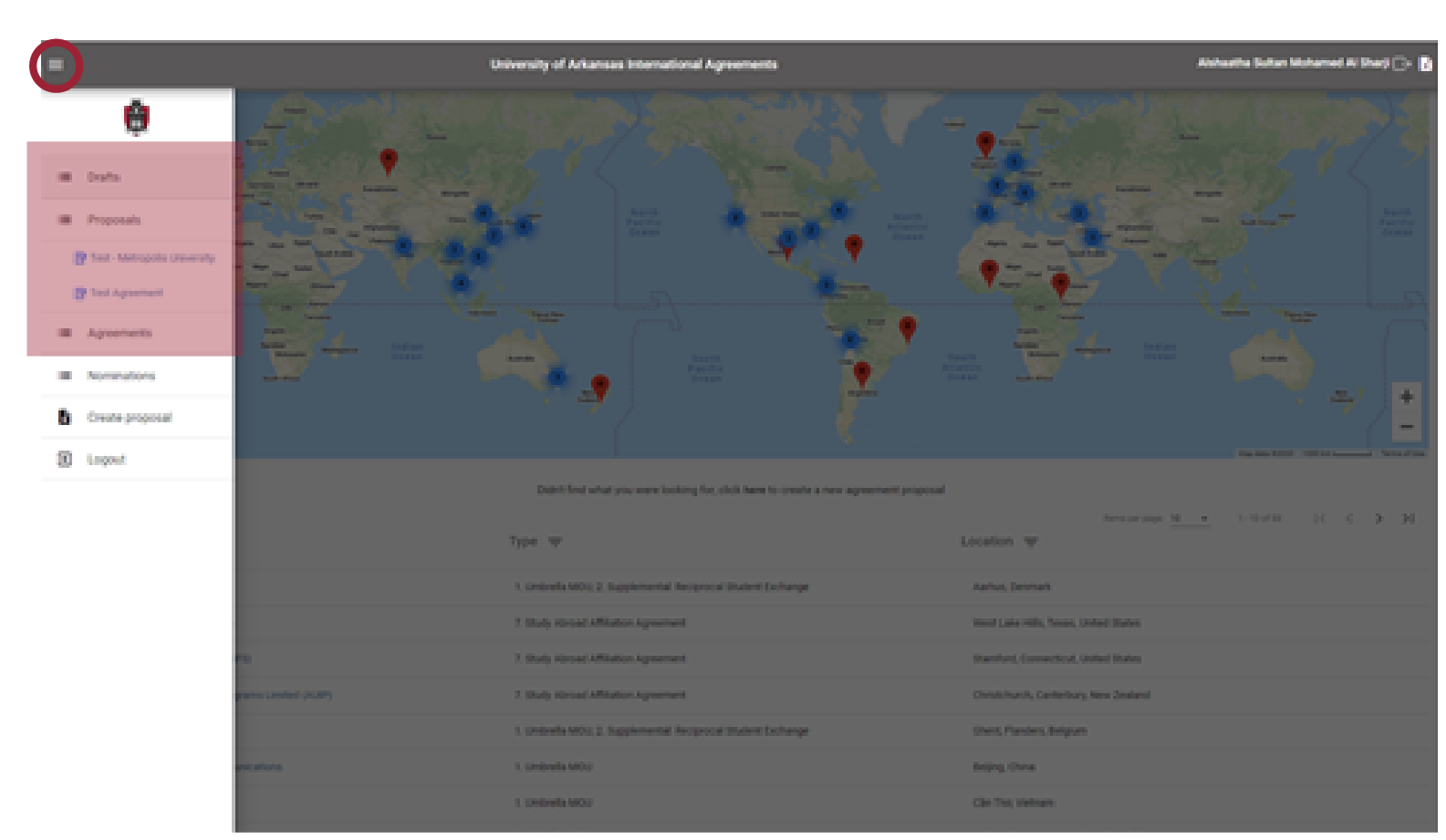340 N. Campus Drive
Gearhart Hall 213
1 University of Arkansas
Fayetteville, AR 72701
Tel: 1-479-575-4401
Fax: 1-479-575-5908
askgsie@uark.edu
Initiating a Proposal
How to Initiate a Proposal Using our International Agreements Online Tool
Step One
On our main homepage, click on “International Agreements Online Tool”:
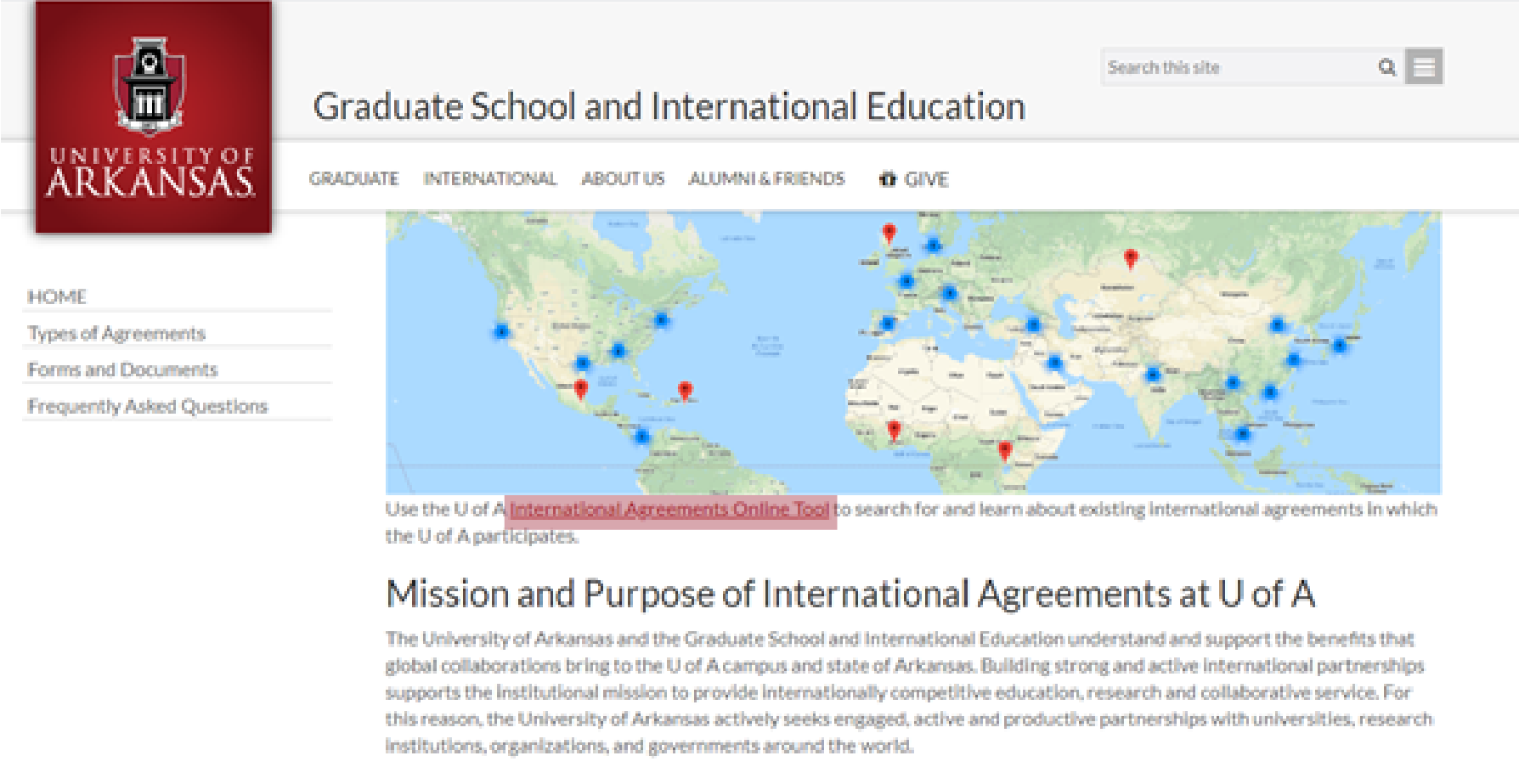
Step Two
This will take you to our main agreements’ portal. You will need to log in using either an existing UARK account or create an account. You can do this by clicking the upper right corner icon (a square and an arrow pointing to the right).
You will then be allowed to:
- View all the existing agreements that we have with different universities and institutions around the world, using the interactive map or the filter option
-
Create and initiate a proposal of your own. There are three ways to do this:
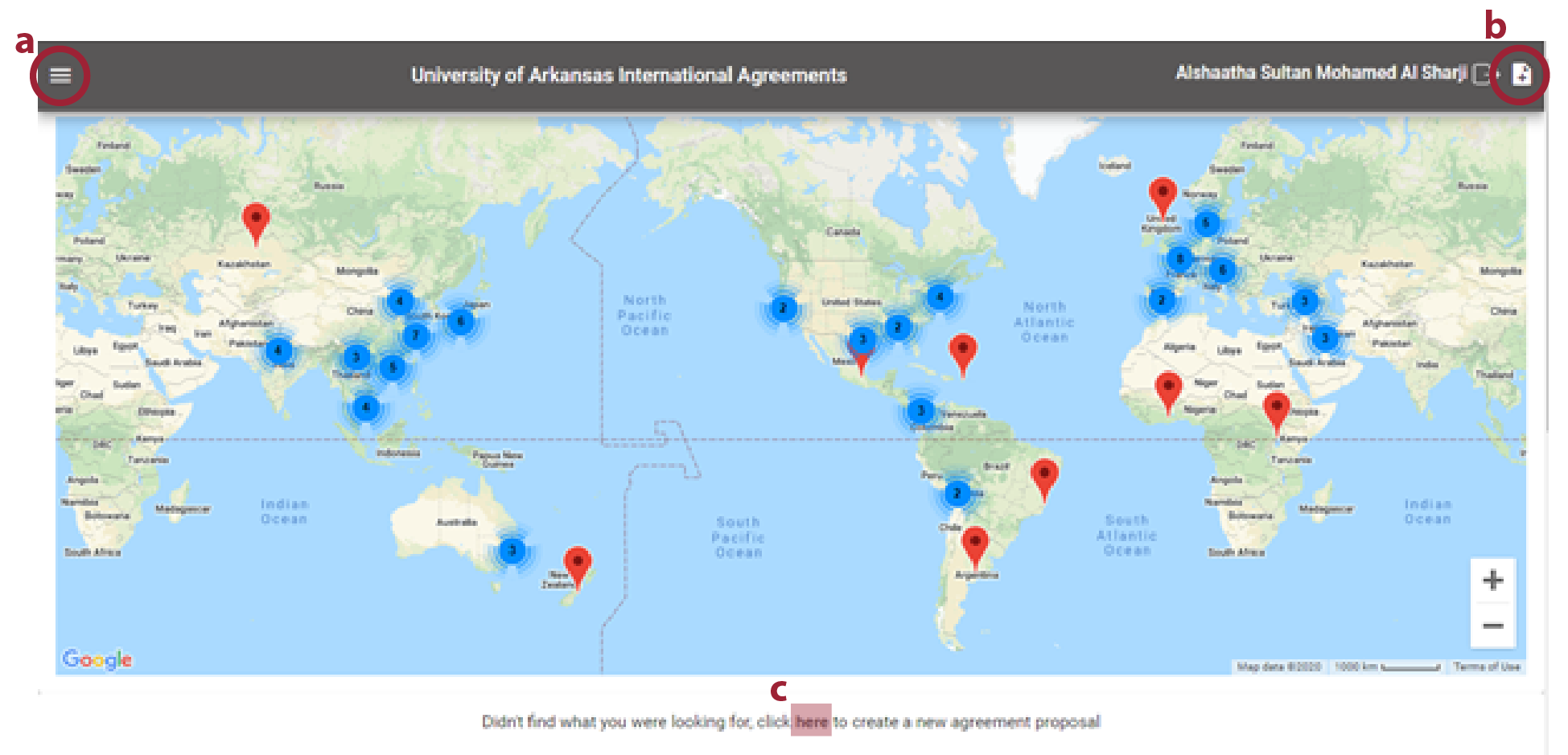
- Upper left corner (three horizontal lines): create proposal
- Upper right corner (rectangle with a + mark)
- Right below the interactive map, where it says: “Didn’t find what you were looking for, click here to create a new agreement proposal”
Step Three
You will now be able to enter the details of the agreement
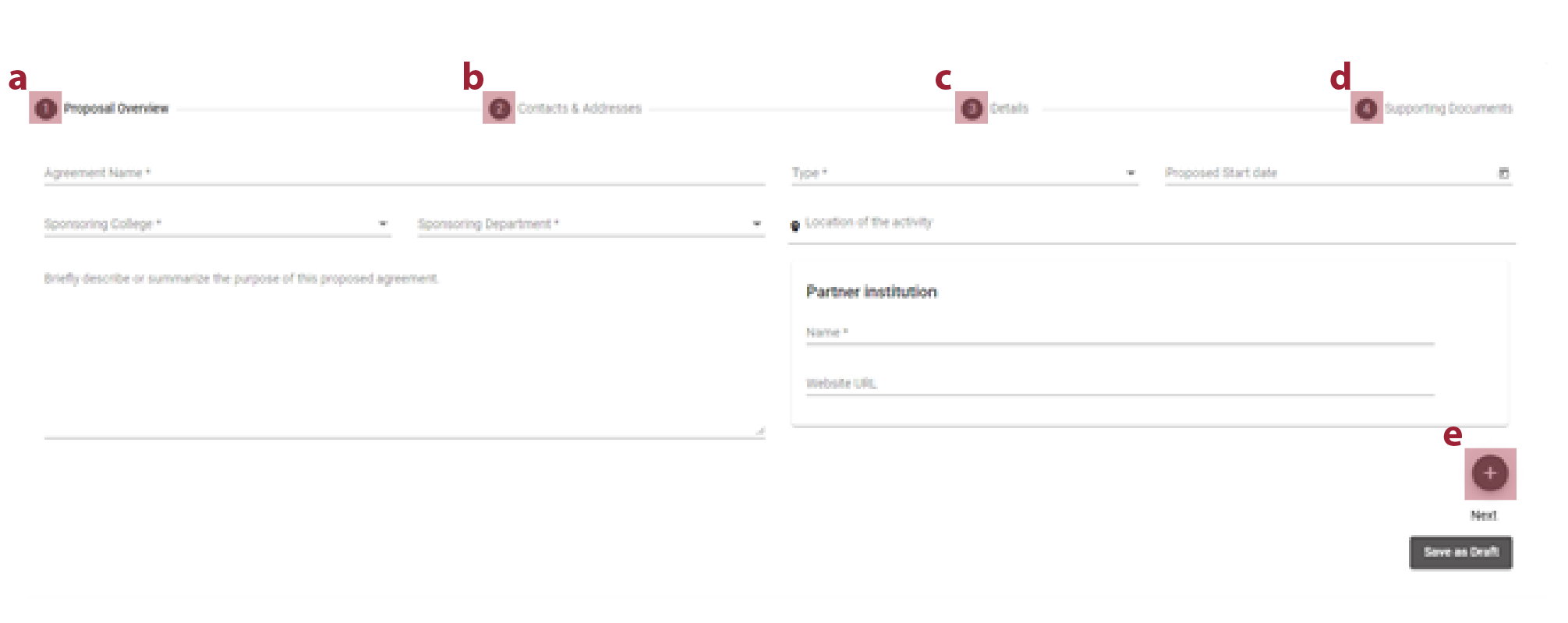
- Proposal Overview: information gathered on the overview tab includes the name of the agreement, type, start date, college, department, agreement description and partner institution. The Type of agreement will be a drop-down menu of the agreement types that have been pre-created by the Graduate School & International Education. A description of the agreement types and functions is available on our main homepage.
- Contacts & Addresses: this tab allows you to complete address information for the agreement. The sponsoring contact field will default to the name of the person that is logged in and submitting the proposal. The partner university information allows the user to edit the address and contact information for the university.
- Details: this table displays the questionnaires that are applicable to the proposal based on the agreement type. For example, if this is an Umbrella MOU, this tab will ask questions such as: provide a justification for this agreement.
- Supporting Documents: this tab allows you to upload supporting documents such as the agreement draft. The Graduate School & International Education will also configure various document templates that can be downloaded, completed, and submitted with the proposal.
- Add Partner: if the proposal is with more than one partner, selecting the “Add Partner” icon will allow the user to add additional partners to the agreement proposal
Step Four
Once you have completed the required information, you will be able to either save
the agreement as a draft so you may be able to return to it later and edit it, or
you may submit the proposal for approval. Submitting the proposal will start the approval
routing process.
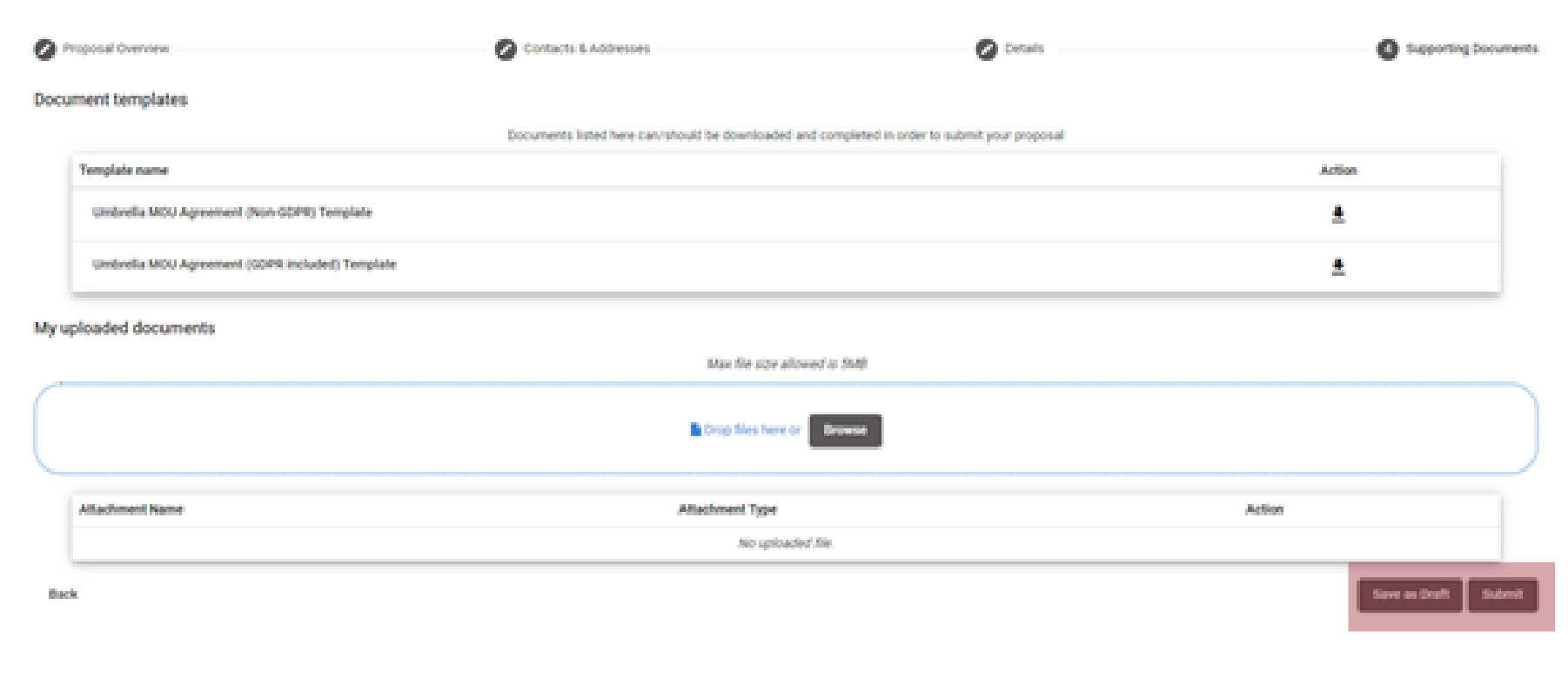
Step Five
You may return to the proposal to check its progress anytime. Use the main agreements
portal and click on the upper left corner (three horizontal lines). This will allow
you to view drafts, proposals, and finalized agreements.